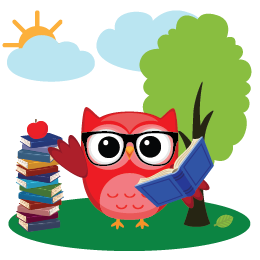- Students read books and log them on their personalized online profiles.
- Students answer questions and earn Wisdom Points to customize their Owlvatars.
- Sponsors make pledges based on how much students read.
- Schools keep 78% of funds raised.
How To Use Your Parent Account
Step 1: Authorize Your Child's Account
- Log in to your child's account (already created) using the username and password on the student instructions sheet that has been sent home with your student.
- Click 'Invite Sponsors' and then enter your email address in the box. Click the 'Send!' button.
- Follow the link in the authorization email. If you don't see it, check your promotion or spam folder.
- Verify you are the parent/guardian by selecting your child's teacher, and click 'Continue.'
- Enter your name and email address, check the box to accept the Terms of Service, and click 'Authorize Account.' You will be taken to the donation invitation page.
- HAVING ISSUES? Readafun works best in the latest versions of Google Chrome, Mozilla Firefox, or Safari.
Step 2: Become Your Child's First Sponsor
- Select the type of donation you want to make (either per reading amount, or fixed).
- Choose your donation amount from the options, or click 'Other' and enter a different amount.
- Enter your payment information and click the pledge/donate button. You will be taken to the invite form.
Step 3: Invite Sponsors For Your Child
- Enter the names and email addresses of grandparents on the first step, and click 'Submit.' Invitation emails will be sent automatically to these addresses.
- Next, send invitations to aunts and uncles, siblings and cousins, etc. on each page.
- You can click 'Skip' if you don't want to invite anyone in a particular relationship category, and you will be taken to the next category. You can click 'Add Invitation' to add more lines to invite more people.
- After the last step, you will be taken to your Parent Invitation Center.
Step 4: Monitor Your Invitations and Sponsors
- On your Parent Invitation Center, you can see the status of your invitations and your child's sponsors. Click the orange button next to people you've invited to resend their invitations.
- If you notice that your invitations are not getting accepted, click 'Forward Invites.' Select invitations to have them delivered to your email address. You can then forward the invites to the appropriate contacts.
- You can send more invitations at any time by clicking on the 'Invite Sponsors!' button.
- If you lose your Parent Invitation Center link, log in to your child's account and click the 'Invite Sponsors' tab. At the bottom of the page next to the sponsor list, click the 'Send Reminder Email' button to have your Parent Invitation Center link resent to you.
Parent FAQs
How do I access my Parent Invitation Center?
Your PIC link is available in confirmation emails from Readafun. If you cannot find a confirmation email with this link, log in to your child's account, click 'Invite Sponsors' and scroll to the bottom of the page. Click the button on the right to resend your PIC link to the email address listed.
How do I invite sponsors?
Go to your Parent Invitation Center. Click the button for the type of sponsor you want to invite (e.g. grandparents, aunts/uncles, friends, etc), or click the button at the bottom to go through the invitation wizard. Enter the names and email addresses of everyone you want to invite, and Readafun sends invitations automatically.
How do I sponsor my child?
You are prompted to sponsor your child after you authorize his/her account. You can also access this link from your Parent Invitation Center. On the donation page, select either per reading amount or a flat donation. Choose an amount, or click "Other" and enter the desired amount. Enter your information, and click the button at the bottom to submit your donation. If you have made a per reading amount pledge, we will send you a reminder email at the end of the event to fulfill your pledge. If you have made a flat donation, your credit card will be charged.
Why do I need to authorize my child's account?
Under COPPA (Children's Online Privacy Protection Act), all websites that have accounts for children must get verifiable parental consent. We take pride in being COPPA compliant, which means that we need your authorization before any information about your child (like his/her name and reading information) is disclosed to any sponsors.
What do sponsors I invite see?
Sponsors you invite will receive an email asking for their support, with a link to the donation page (which is just like the one you see when you become a sponsor). They will also be able to see your child's profile, which shows your child's name and the list of books your child has read. Once someone you've invited becomes a sponsor, they can comment on your child's books. This is a really neat experience for family members and trusted friends, but make sure to only invite people you trust.
Can I invite people on my own (i.e. not through the Readafun email system)?
Of course! There are paper materials that Readafun provides through your school, which you can use to get sponsors via phone calls, in person conversations, or via personal email. Complete and return the sponsor form to your school for your child to get credit for these donations.
How do I fulfill my donation?
Readafun sends you an automatic reminder at the end of the event. For additional questions about donation fulfillment, please see our FAQs for sponsors.